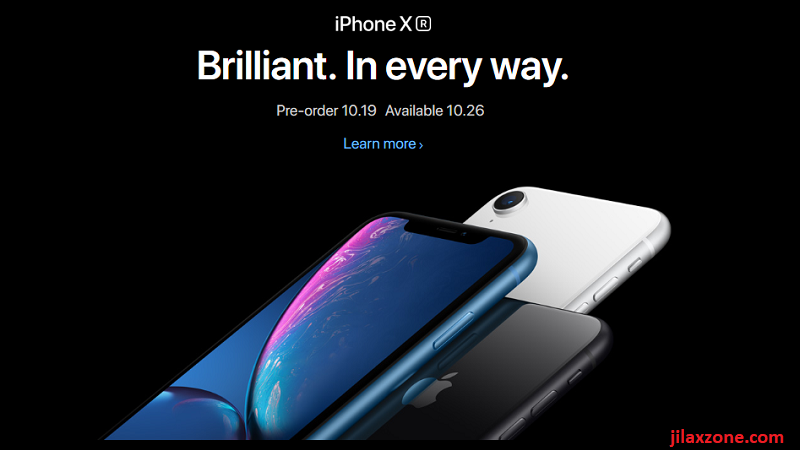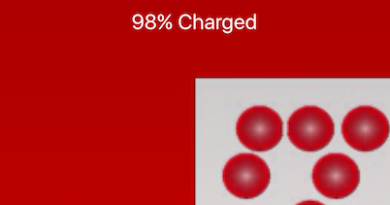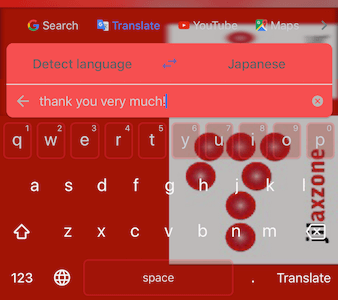Everyone is Photographer with iPhone 7 Plus
1.Everyone is Photographer with iPhone 7 Plus: Trying to smile but failed
Standard mode:

Portrait mode:

Find other awesome articles, tips, tricks related to Life and Tech, iOS & Android quick review on:
2.Everyone is Photographer with iPhone 7 Plus: Mom with Lanterns
Standard mode:

Portrait mode:

3.Everyone is Photographer with iPhone 7 Plus: Ready to go to work
Standard mode:

Portrait mode:

4.Everyone is Photographer with iPhone 7 Plus: Flower with Junks behind
Standard mode:

Portrait mode:

The Verdict
After looking at those pictures, what do you think? Do you think I’m a professional photographer? Well, I am not! I’m just a normal guy who doesn’t have photography knowledge and intentionally own an Apple 2016-2017 masterpiece: the iPhone 7 Plus. Check here for other things you can do with iPhone 7 and 7 Plus. Good job Apple and Tim Cook!
Bonus
How to take photos with Portrait Mode
The steps is super simple 🙂
- Make sure you have iPhone 7 Plus
- Open the Camera, on top of the shutter button, find “Portrait”
- First time using it, it will tell you that it’s still in beta
- Follow the instruction which basically the picture must be taken from certain distance in order to create the bokeh effect alias “blur background”
- Tap that shutter button to take the picture
That’s it.
How to take photos and get both Standard and Portrait Mode
By default your iPhone 7 Plus will produce both image: standard and portrait mode. Just in case it doesn’t, here are the steps, again simple:
- Go to Settings > Photos & Camera
- Scroll down until you find “PORTRAIT MODE”
- Make sure “Keep Normal Photo” turned on
And that’s it!
For Life & Tech tips, iOS & Android Apps and Games quick review, do visit below: