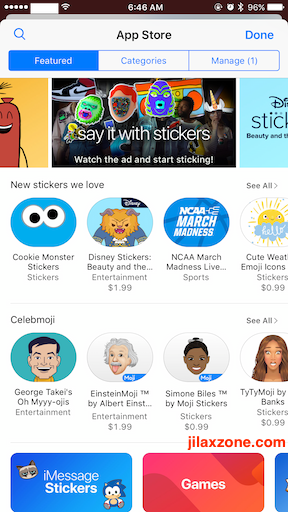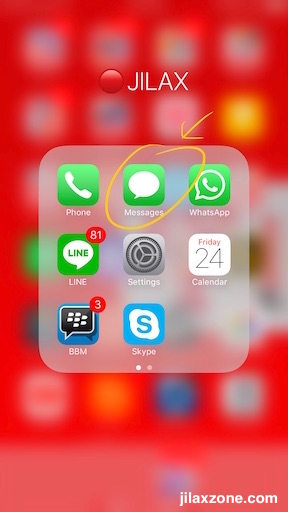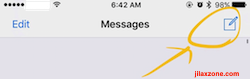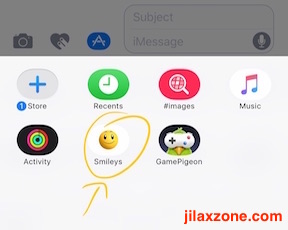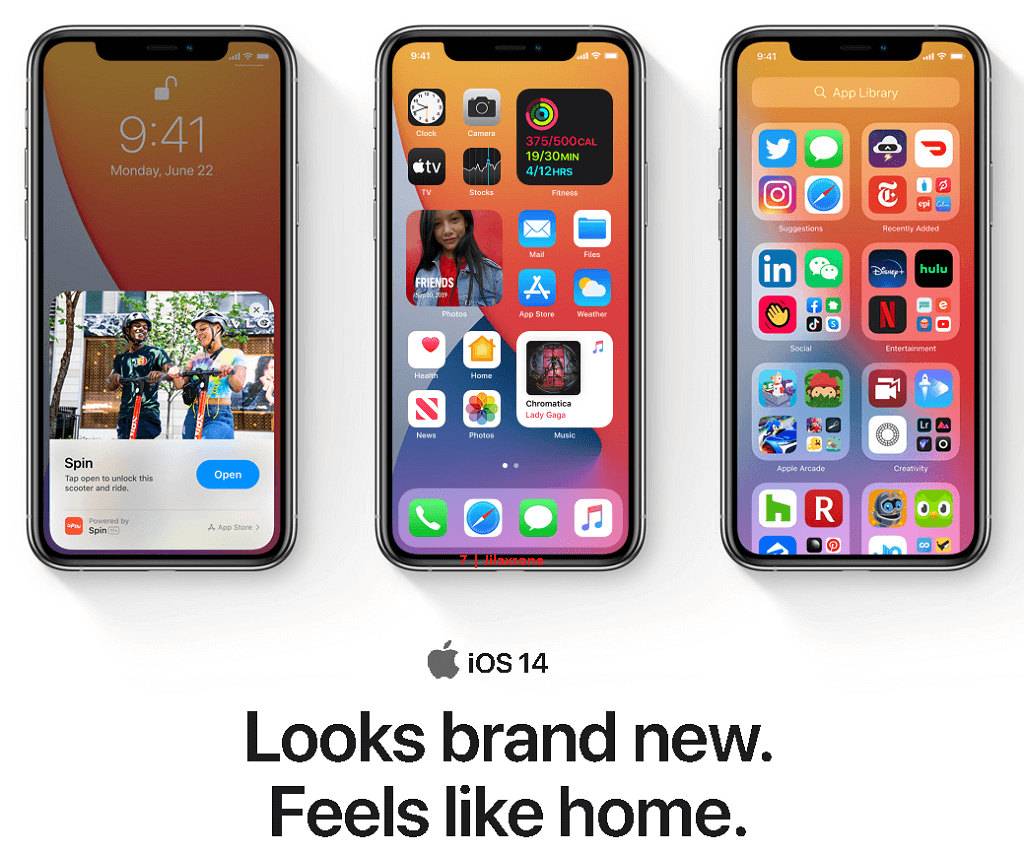How to Download iMessage Stickers for Your iPhone and Start Using It
Fancy with your friends sending you funny or cool sticker on his iMessage message?
Well fancy no more, here’s how to download iMessage’s stickers and how to start using them.
How to download Apple iMessage Stickers and start using them in 7 steps:
- Make sure you are on iOS 10 or above, if you haven’t install now by checking Settings > General > Software Updates.
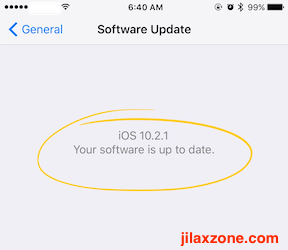
Apple iMessage Stickers: Make sure you are on iOS 10 or above - Once you are on iOS 10 or above, open Messages app. Yes that green icon.
- Create a new message by tapping the ‘Pencil on paper’ icon located on top right of the screen.
- You’ll see the ‘A’ logo above the keyboard, but you can’t press it yet. Here’s the trick: select your contact who are using iMessage (who are using iPhone), once you have selected iPhone-user contact, now you can tap on ‘A’ icon.
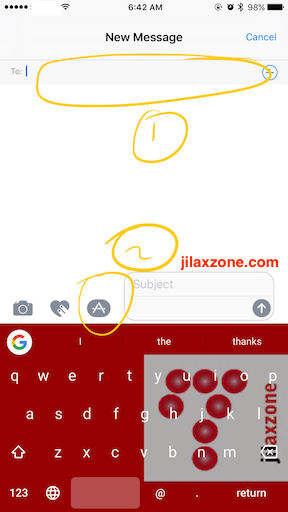
Apple iMessage Stickers: Select contact and tap on the ‘A’ icon 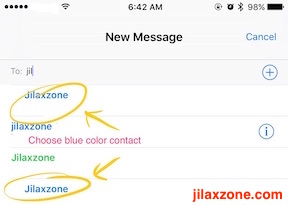
Apple iMessage Stickers: Select the Blue Color Contact ~ means an iPhone / Apple device user
Find other awesome articles, tips, tricks related to Life and Tech, iOS & Android quick review on:
- Find the 4-dots icon on bottom left corner, tap on it then tap on ‘+’ sign to open the App Store for iMessage.
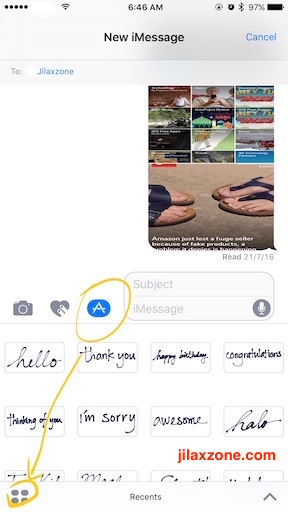
Apple iMessage Stickers: Tap on the 4 dots on the left bottom corner to hidden menu for Stickers 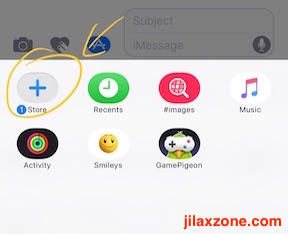
Apple iMessage Stickers: Tap the ‘+’ Store to open App Store for Stickers - Choose the sticker you want to download. If it’s a free sticker, tap ‘Get’ to install it to your iOS 10 iMessage. If it’s a paid sticker, you need to purchase it first before able to download it.
- Once the sticker is installed, under the ‘+’ store, you’ll see the Stickers pack icon. Tap on the icon to start using the stickers.
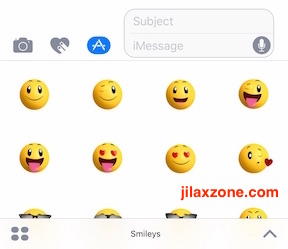
Apple iMessage Stickers: Tap on any icon to start using and sending the stickers
So…
That’s it. That’s how you can download stickers from Apple App Store and start using it. Find any cool stickers to share?
For Life & Tech tips, iOS & Android Apps and Games quick review, do visit below: