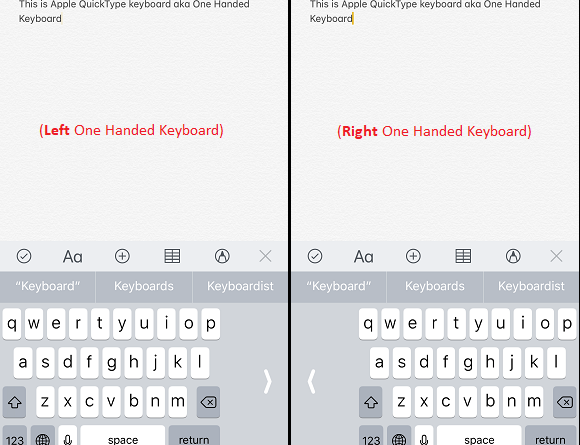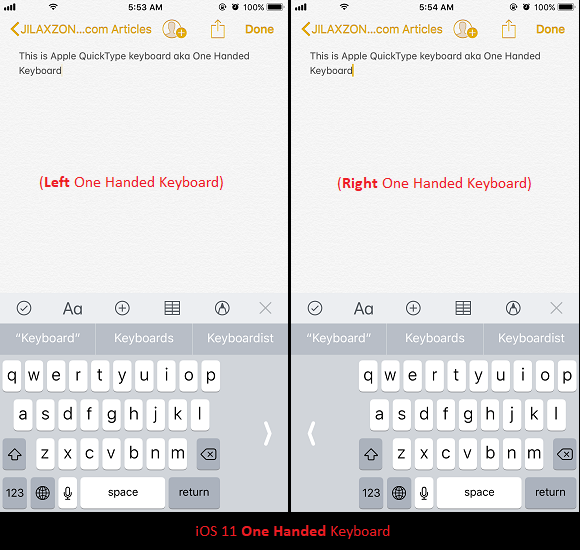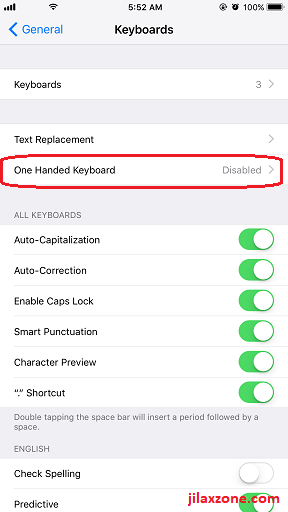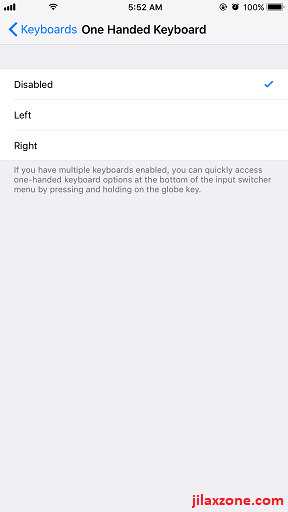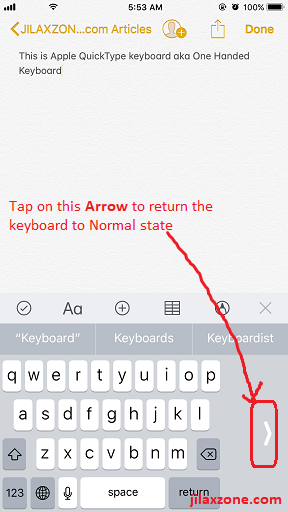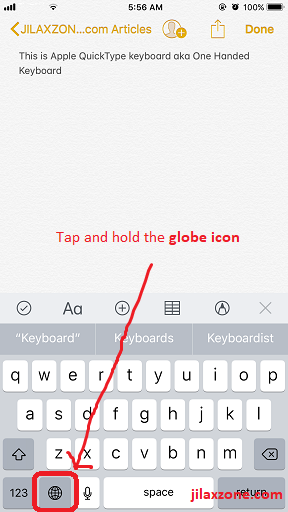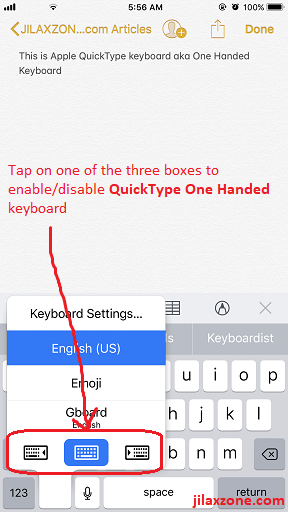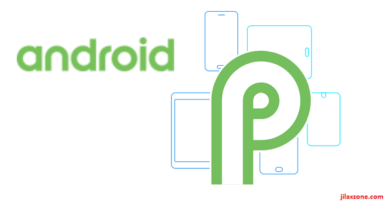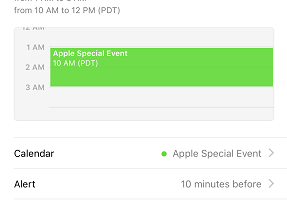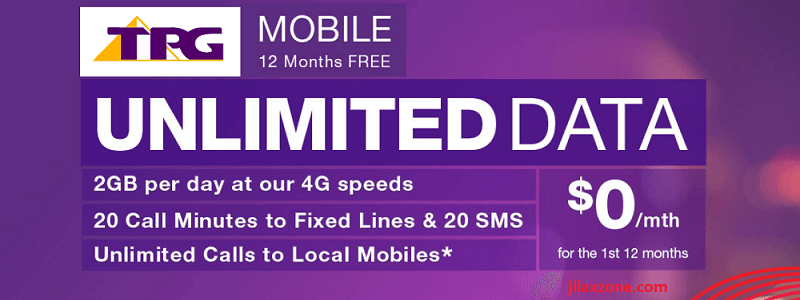iOS 11: How to Enable One Handed Keyboard on iPhone and Start Using it
What is One Handed keyboard?
It’s a solution from Apple for people with iOS device (read: iPhone) to able to type and reach the whole keyboard, A to Z character with just one hand. One Handed keyboard available starting from iOS 11.
Here’s how to enable One Handed keyboard on iOS 11
1. Go to Settings > General > Keyboard
2. Look for One Handed Keyboard
3. Choose between left or right or disabled.
Choose left if you want the keyboard to be shrunk to the left side so you can use your left hand to fully reach keys A to Z.
Choose right if you want the keyboard to be shrunk to the right side so you can use your right hand to fully type keys A to Z.
Choose disabled if you want to use normal keyboard layout (stretch from left to right of your iPhone screen).
Find other awesome articles, tips, tricks related to Life and Tech, iOS & Android quick review on:
How to return the One Handed keyboard back to normal keyboard
To return back One Handed keyboard back to normal full stretch keyboard, just press the arrow button located on the side of the keyboard.
How to activate One Handed keyboard the easy way.
Turned out there’s an easy way to enable One Handed keyboard, you don’t need to always go to Settings to enable it.
Here’s how to do it:
1. On your stock iOS keyboard, press and hold the globe icon
2. After holding it for one second, it will pop-up all the keyboard options you have on your iOS plus 3 small boxes keyboard icons.
3. On the 3 small boxes keyboard icons, choose the left box if you want the keyboard to be shrunk to left side, choose the right box if you want the keyboard to be shrunk to right side, or choose the center box if you want the keyboard to be shown as normal layout keyboard.
The One Handed keyboard caveat
Find out how you can type faster on your iPhone with iOS 11 here.
How to get yourself iOS 11
To get yourself iOS 11 preview edition, do check this link.
For Life & Tech tips, iOS & Android Apps and Games quick review, do visit below: