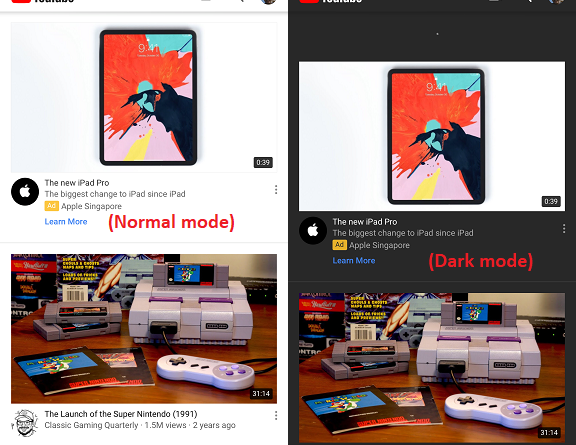How to enable and use YouTube Dark Theme on Android and iPhone (iOS) and disable it in case you don’t like it
Either you are bored with the white background or you want something easier and calmer for your eyes to see, especially if you watch YouTube on your bed with lights turned off, now YouTube has officially launched their dark mode.
YouTube dark mode is simply changing the white background that all this time has been with you since the moment YouTube become your favorite place to visit to something greyish.
Here’s how to enable YouTube Dark Mode on Your Android and iPhone (iOS)
Follow these simple steps to enable YouTube Dark Mode on your smartphone or tablets, Android or iOS.
1) Make sure you are using the latest YouTube. In case you are not sure whether or not you are using the latest one, head to download link down below and see if the store has new updates for you.
Here’s the download link
| iOS / iPhone | Android | |
| Price | FREE | FREE |
| OS | iOS 10 & up | Android 4.2 (JellyBean) & up |
| Internet Connection Required | Yes | Yes |
| Download Link | ||
| QR Code | ||
| Alternative Link | iOS link | Android link |
2) Open YouTube App.
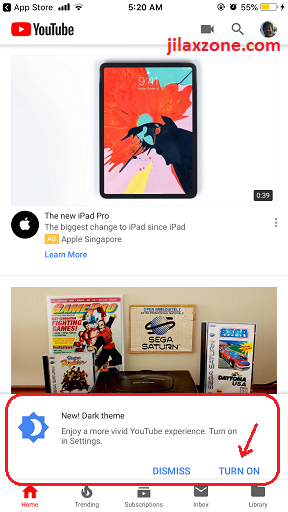
3) Likely you’ll be prompted to change to Dark mode, tap “TURN ON”. In case you miss the prompt or doesn’t get the prompt at all, do this.
On Android
a) Tap on your profile (the one with your face/logo), located on the top right of the screen.
b) On the pop-up window, go and find Settings and tap on it.
c) Tap on General.
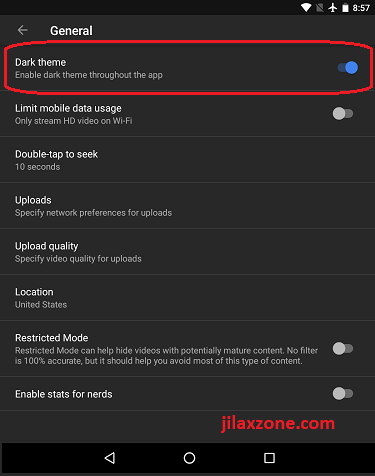
d) Find Dark theme and slide to turn it ON.
On iPhone and iOS
a) Tap on your profile (the one with your face/logo), located on the top right of the screen.
b) Then go to Settings.
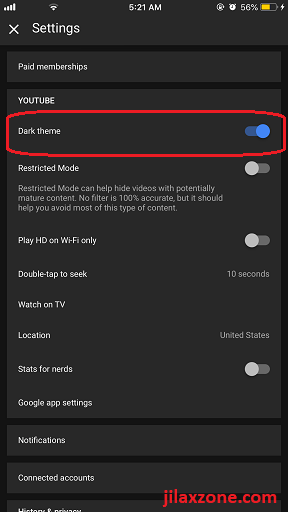
c) Find Dark theme and slide to turn it ON.
That’s it. You should see your YouTube interface changed to dark – greyish mode. Enjoy!
How to disable YouTube Dark Mode / revert back to Normal White-Background YouTube on Your Android and iPhone (iOS)
While, in case turned out you don’t like the dark theme, here’s how to revert back to normal white-background YouTube.
On Android
a) Tap on your profile (the one with your face/logo), located on the top right of the screen.
b) On the pop-up window, go and find Settings and tap on it.
c) Tap on General.
d) Find Dark theme and slide to turn it OFF.
On iPhone and iOS
a) Tap on your profile (the one with your face/logo), located on the top right of the screen.
b) Then go to Settings.
c) Find Dark theme and slide to turn it OFF.
You should see your YouTube interface changed back to normal white mode!
For Life, Tech tips, iOS and Android Apps and Games quick review, do visit below:
Hi, thanks for reading my article. Since you are here and if you find this article is good and helping you in anyway, help me to spread the words by sharing this article to your family, friends, acquaintances so the benefits do not just stop at you, they will also get the same goodness and benefit from it.
Thank you!