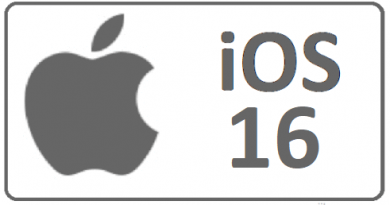Enable Home Button on iPhone X – Bring Back the Home Button
Miss the home button on iPhone X? Here’s how you can bring it back.
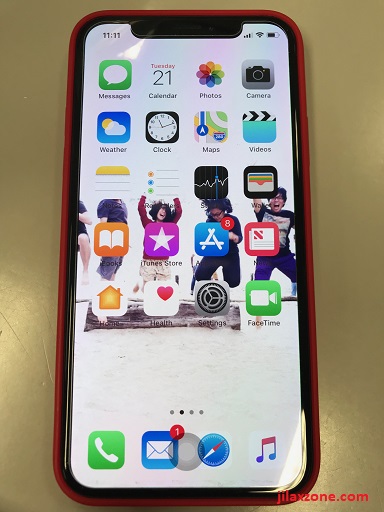
Especially for long time iPhone users and iPhone die-harder, did you guys miss the home button already – that has been there at the bottom of iPhone screen since about 10 years ago?
Little to everyone knowledge – they might knew about this, but somehow due to iPhone X “culture shock” where most of the navigation changed from previous iPhone before it – people forgot that actually even on iPhone X you can enable Home Button or bring back Home Button so that you can reuse this Home Button like it was before.
Find other awesome articles, tips, tricks related to Life and Tech, iOS & Android quick review on:
Bring back the Home Button on iPhone X
Here are steps needed to enable Home Button on iPhone X:
1. Go to Settings > General > Accesibility
2. Find and locate Assistive Touch
3. Turn ON Assistive Touch
Within few seconds, you should see the not-so tiny white dot virtual button appearing on iPhone X screen.
In case you are wondering, yes – this will enable the virtual Home Button via Assistive Touch which has been there since introduction of modern iOS – iOS 7.
How to use the Home Button on iPhone X
Once you enabled the virtual Home Button, you can virtually put this white dot virtual button anywhere on the screen. If you really want to mimic the Home Button, then place this white dot virtual button at the bottom center of the iPhone X screen.
To use it, as in to simulate the function of Home Button do the following.
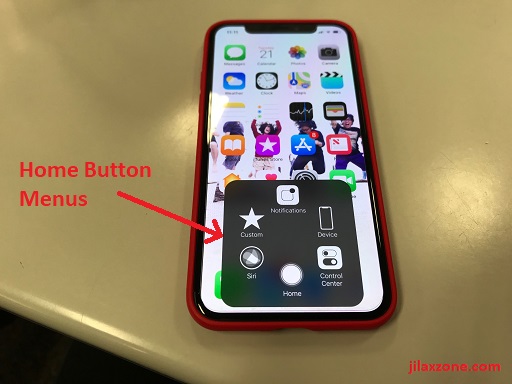
Using Home Button on iPhone X to go back to Home screen:
1. Press once the white dot virtual button
2. Find, locate and press Home one time (normally at the bottom – if you don’t customize the Assistive Touch menu).
There you go, you go to Home screen.
Using Home Button on iPhone X to activate Multitasking:
1. Press once the white dot virtual button
2. Find, locate and press Home 2 times
There you go, you should see iOS multitasking is activated.
Using Home Button on iPhone X to activate Siri:
1. Press once the white dot virtual button
2. Find, locate and press and hold Home until Siri appear, or
3. Find, locate and press Siri one time (normally located at the bottom left of Home Button menu)
There you go, you should see Siri appear and prompt you with question.
For Life & Tech tips, iOS & Android Apps and Games quick review, do visit below:
Special thanks to Wulan who kept lending her phone to me for writing articles related to iPhone X.