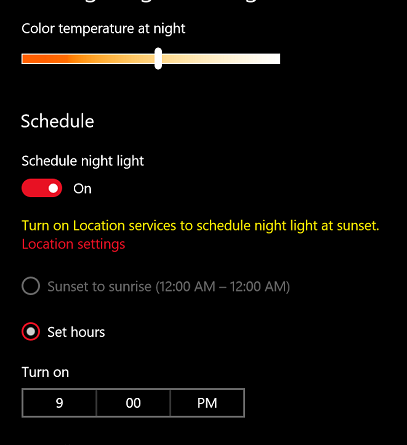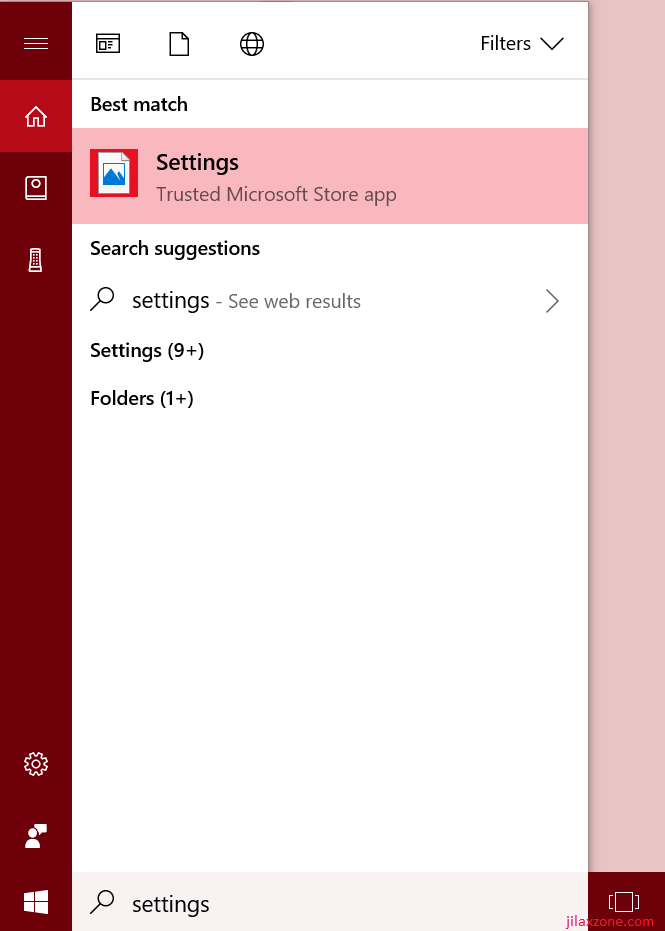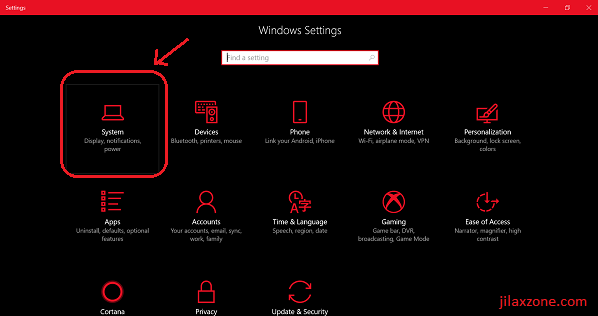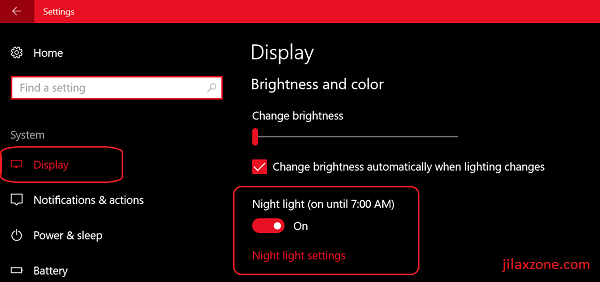Turn On Night Light on Windows 10 – Go Easy on Your Eyes Mate!
Here’s how you can turn ON the Night Light on PC with Windows 10.
Find other awesome articles, tips, tricks related to Life and Tech, iOS & Android quick review on:
What you can do under Night Light Settings
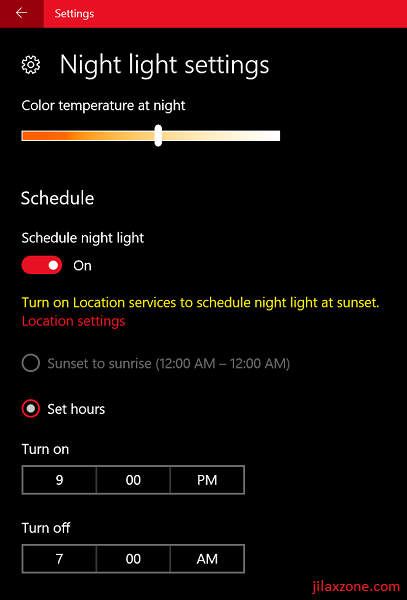
1. Set the color temperature
Adjust it to your liking and preference.
2. Schedule night light to automatically turn on and off
If you want Night Light to be turned on and off automatically, make sure to turn on the Schedule night light option.
Then you can further customize either you want it to be sunset to sunrise depends on your location or have it turned on and off at fix timing.
Get easy on your eyes, mate!
All of our devices screens, PC with Windows 10 is included on the list, are emitting blue light which makes the looks of our screen to be crystal clear and crisp. However during night time with the surrounding area is dark (room light has been turned off) this blue light is not good to our eyes. Not only it keeps you awake but also introducing eyestrain to your eyes – too bright to see. Go easy on them by turning on Night Light and adjust the color temperature to level which your eyes are comfortable to see.
For Life & Tech tips, iOS & Android Apps and Games quick review, do visit below: