Windows 10: How to Reset Windows 10 PC to Factory Settings Without Wiping The Entire OS
Here’s how to reset Windows 10 PC Back to Factory Settings:
- Go to Start (Windows logo) then Settings.
- Select “Update and Security”.
- Find and click on “Recovery”.
- Under “Reset This PC”, click “Get Started” button.
- When prompted, choose “Remove everything”.
- Next step is to select “Remove files and clean the drive”.
- Then select “All Drive” to remove all files and clean all drives.
- Windows shows warning. Click “Next” button to proceed.
- When you are ready, click “Reset” button to reset Windows 10 back to its factory settings.
- Done. All you need to do now is just wait for the process to finish.
Find other awesome articles, tips, tricks related to Life and Tech, iOS & Android quick review on:
Windows 10 Reset Drawback: Nothing but Takes Time
Unlike modern phones such as iPhone with iOS 10 and phones with Android 7.0 Nougat which can be reset back to factory settings only within one or two minutes time top, resetting back Windows 10 will take at least 5 minutes depending on how big is your hard disk drive and how many GBs have you consumed, in my case, 250GB hard disk drive with space utilisation almost 80%, took half an hour to finish reseting. This is something Microsoft hopefully able to improve in future release of Windows by implementing encryption by default unto the data, so whenever reset is done, all Windows need to do is to destroy the encryption key, like what Apple did with its iOS.
The Verdict
Well although the reseting process take some time to do, but having this reset feature on Windows 10 without wiping the entire OS is really a good thing. So the next time you want change PC to a new one (and sell your old one, thus you need to reset it) or just want to start new, you will save the hassle of installing new Windows 10 OS.
For Life & Tech tips, iOS & Android Apps and Games quick review, do visit below:

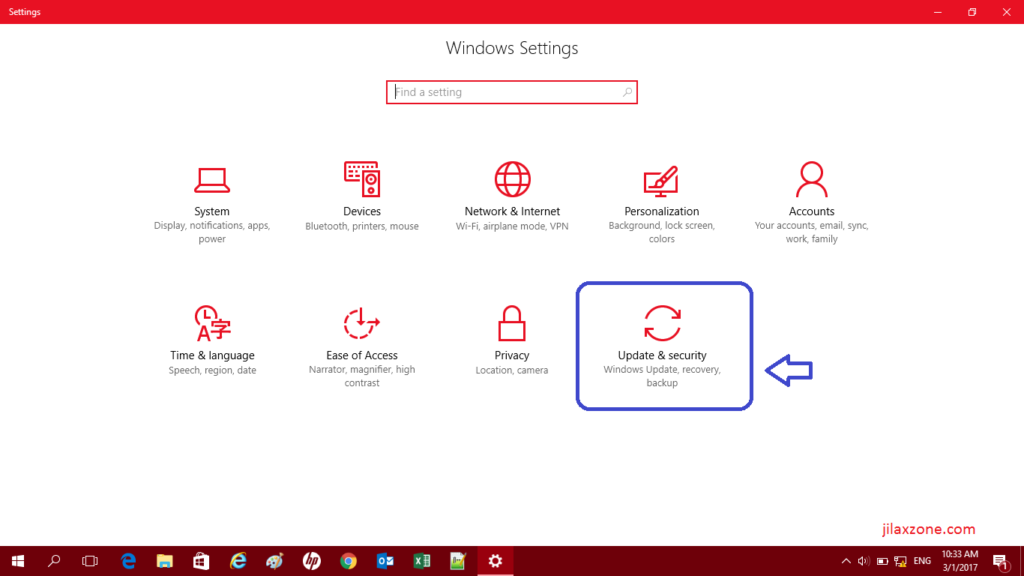
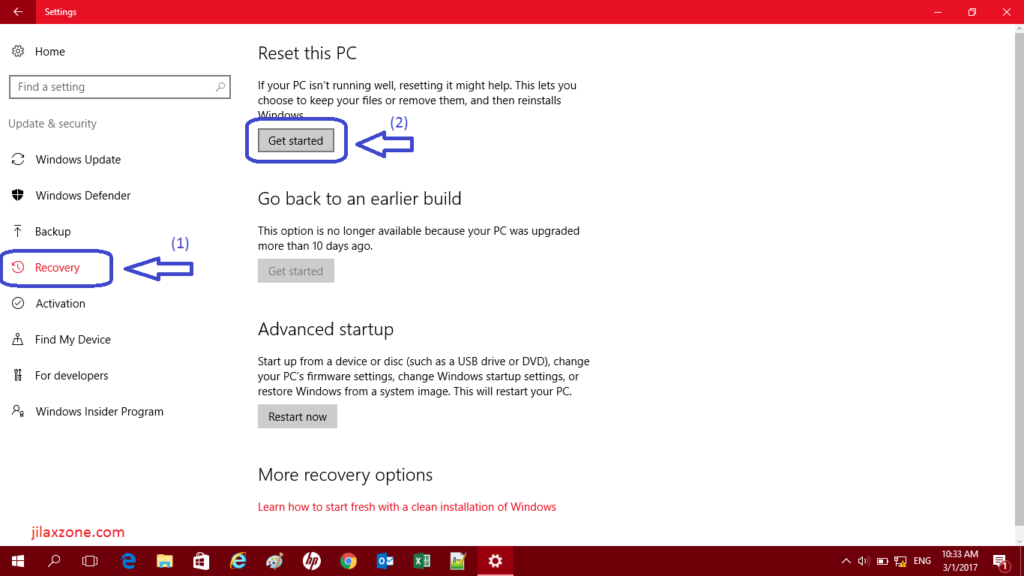

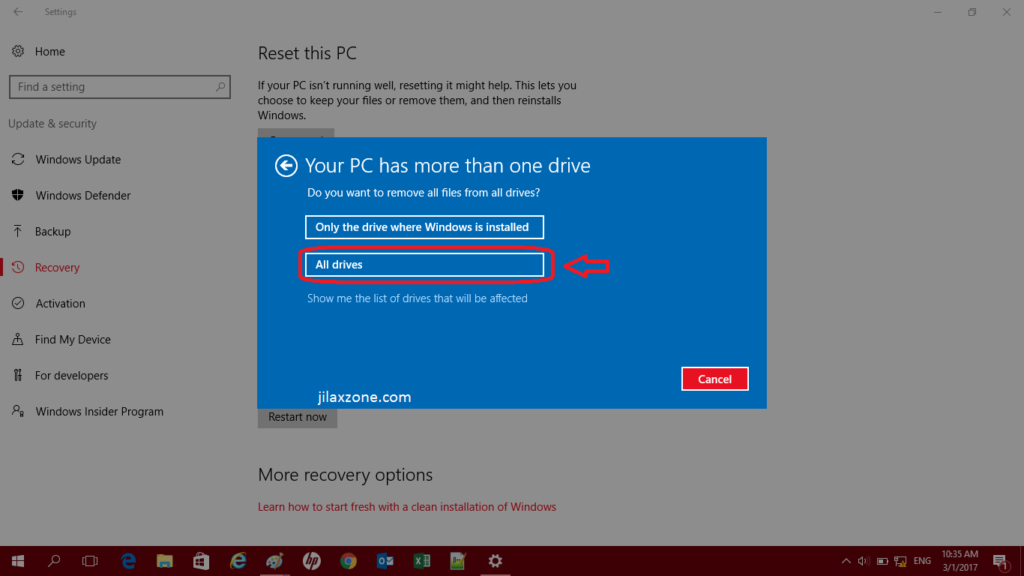

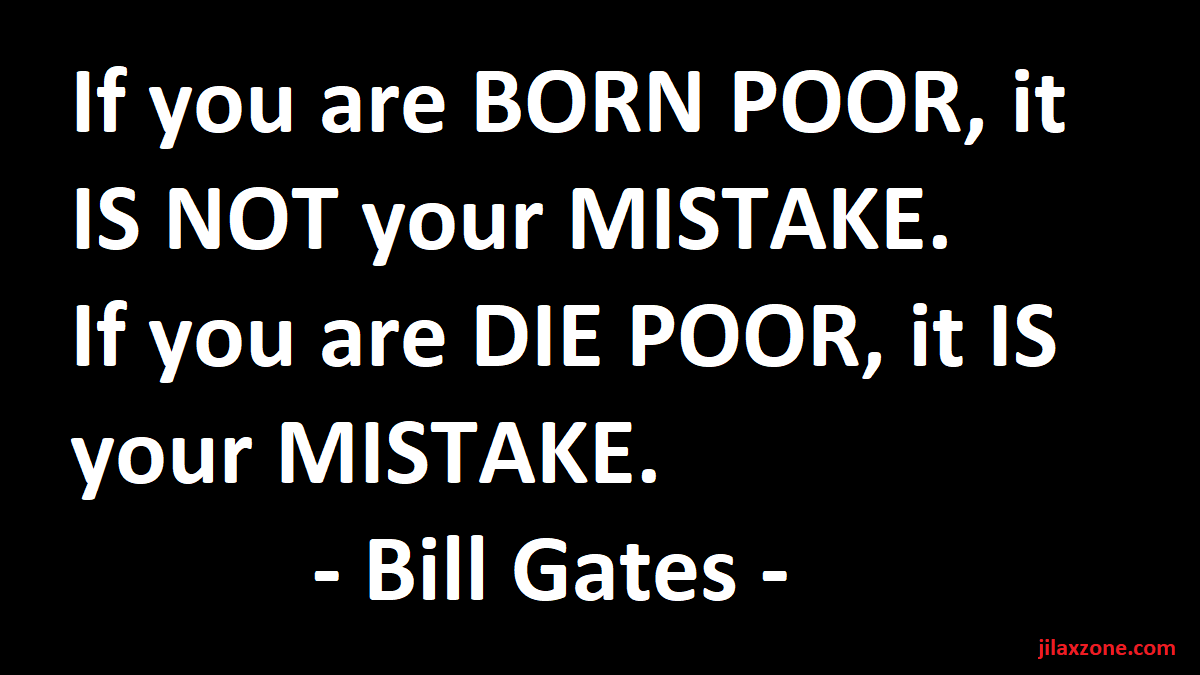
how to setting this wiping?
nice information, success..
Hi Rani,
Thank you
Great information…. Thanksss
Thanks Edy!
At the time of resetting the Windows 10, it has shown some error like error code 0xc000000f and all the settings are disabled also.
Hi Nick,
Try to restart your PC/laptop and see if the error is fixed.