Here’s how to take square photo on iPhone | Works with latest iOS
Would like to take square photo using your iPhone camera but can’t really find the options nor the settings to do it? Don’t worry, in this article, I’m going to show you the easy simple steps how to set your iPhone camera to shoot square photo and even make it as default choice on your iPhone camera.
- This article shares the steps how you easily capture Square photos using your iPhone.
- For other interesting articles, head to: iOS Tips & Tricks, Games, FREE games & stuffs, how-to and more at JILAXZONE.
- If you find this article / content inside is already obsolete, do let me know by commenting on the comment section below so that I can update the article to reflect the latest process/news. Thanks.
How to shoot Square photos on your iPhone
These are the simple steps to do to capture square photos using your iPhone camera.
1) On your iPhone, open Camera app.
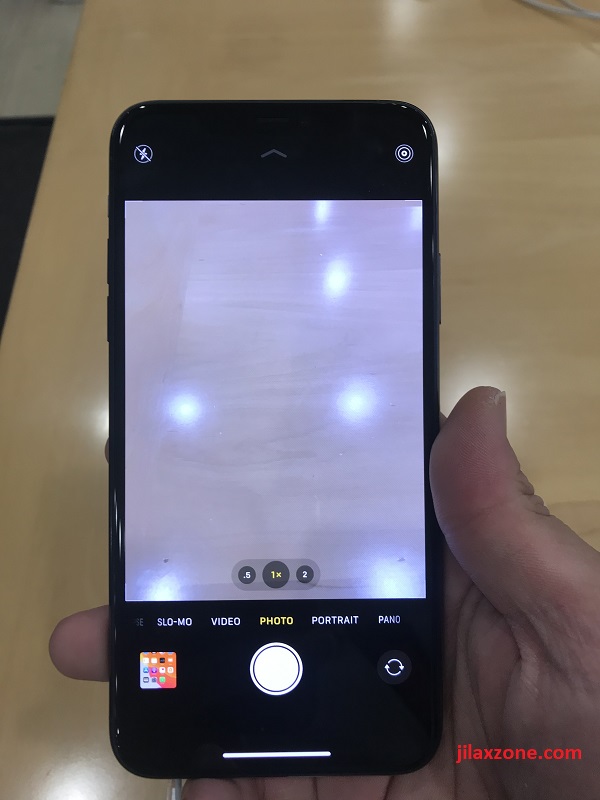
2) To take Square photo, use the “Photo” mode, then tap on the “^” (arrow up) button, located on the top screen to reveal hidden photo settings.
3) Tap on “4:3” button to reveal another hidden photo settings. You should find “Square”. Tap on “Square” to change the photo mode to square (1:1).
4) Hit the Shutter (white circle) button to start taking square photos.
Simple, isn’t it?
How to keep Square photo setting as default choice on your iPhone
Say, you are on your square-photo hunting day trip and would like to always take square photos, here’s how you can make Square photo setting as the iPhone default choice.
1) On your iPhone, open Settings.
2) Inside Settings, navigate to “Camera”.
3) Inside Camera settings, tap on “Preserve Settings”.
4) Inside Preserve Settings, switch ON “Camera Mode”.
By switching on camera mode, it will preserve the last mode used. So if your Camera last mode used was Square photo, the next time you reopen the Camera app, the mode will be square photo.
Bring it all together
So now you have learned how to easily set your iPhone camera to capture Square photos and make Square photo as your iPhone camera default choice. In case you encountered any difficulties, don’t hesitate to submit your queries on the comment section down below. I’ll be happy to help and assists.

Interested to see other iPhone and iOS tips and tricks, including other tricks with the iPhone Camera? Check them out here: iPhone and iOS tips and tricks at JILAXZONE.
Do you have anything you want me to cover on my next article? Write them down on the comment section down below.
Alternatively, find more interesting topics on JILAXZONE:
JILAXZONE – Jon’s Interesting Life & Amazing eXperience ZONE.
Hi, thanks for reading my curated article. Since you are here and if you find this article is good and helping you in anyway, help me to spread the words by sharing this article to your family, friends, acquaintances so the benefits do not just stop at you, they will also get the same goodness and benefit from it.
Or if you wish, you can also buy me a coffee:

Thank you!
Live to Share. Share to Live. This blog is my life-long term project, for me to share my experiences and knowledge to the world which hopefully can be fruitful to those who read them and in the end hoping to become my life-long (passive) income.
My apologies. If you see ads appearing on this site and getting annoyed or disturb by them. As much as I want to share everything for free, unfortunately the domain and hosting used to host all these articles are not free. That’s the reason I need the ads running to offset the cost. While I won’t force you to see the ads, but it will be great and helpful if you are willing to turn off the ad-blocker while seeing this site.

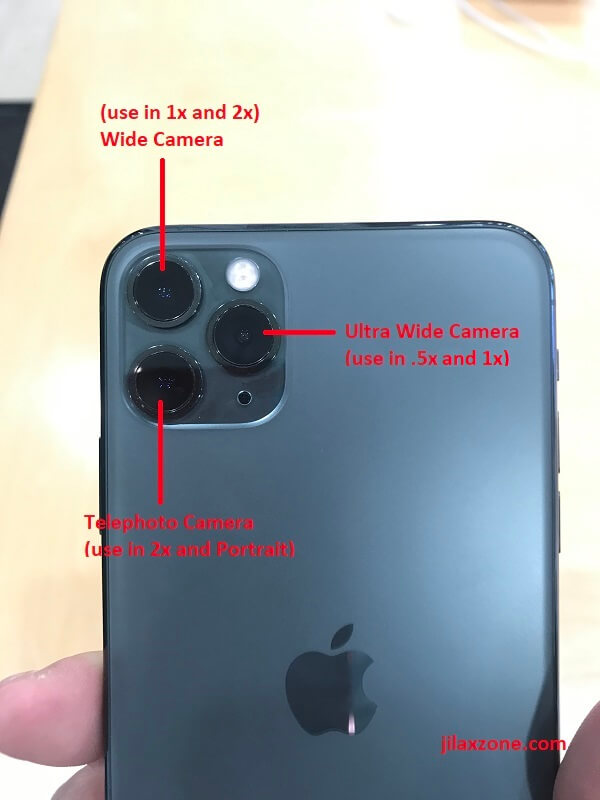
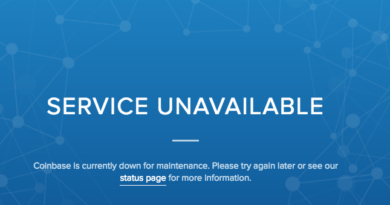

Anti mainstream nature spot locations in Singapore that people might be dont know those places are in Singapore